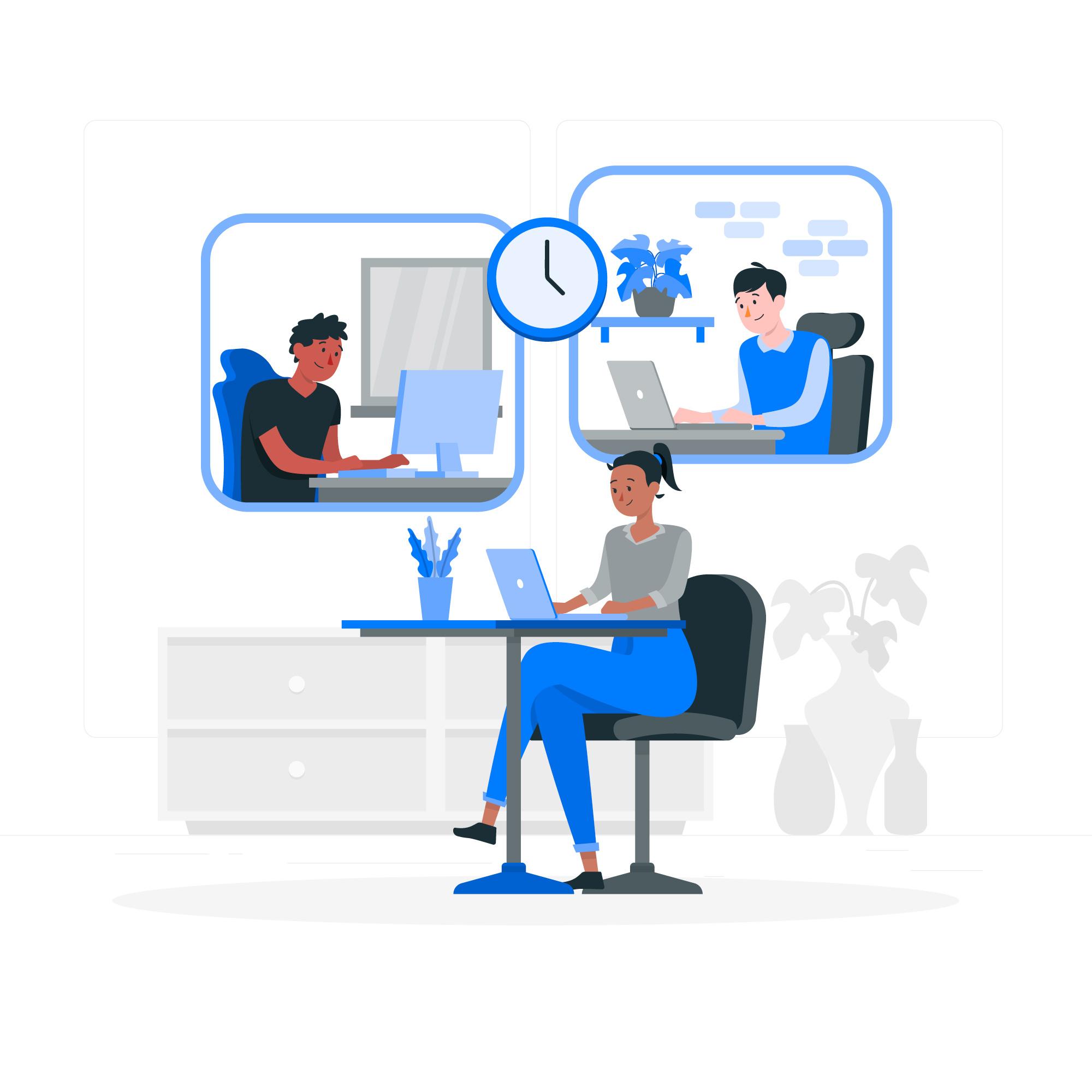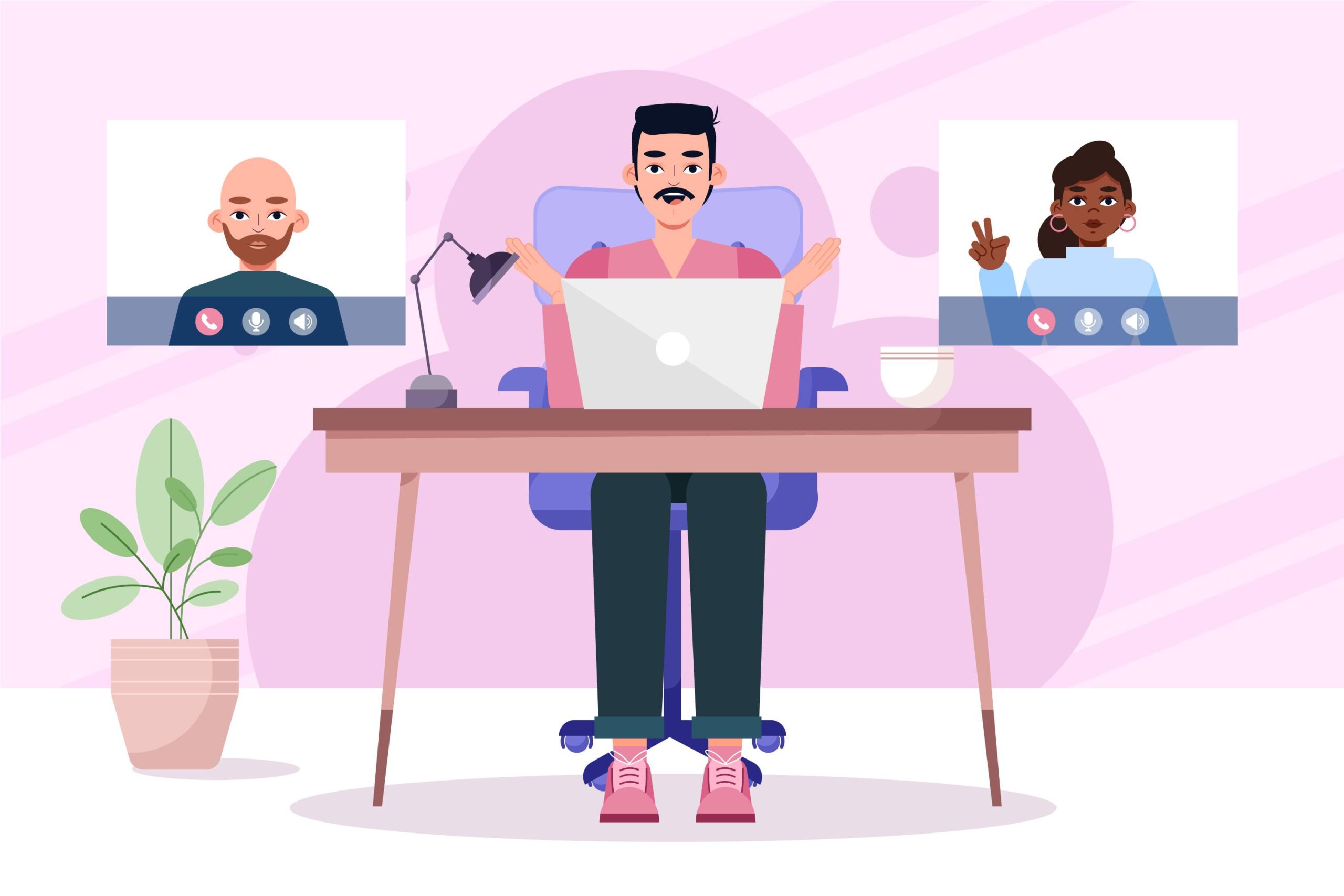1. Have the proper lighting
Overhead lights that are present in the homes of the majority of people, might make your room look cozy and fine but are the worst when it comes to video conferencing. Because light is thrown upon you from the top of your head, it causes shadows on the face, especially under the eyes. For important meetings, like job interviews or meetings, proper lighting should be there to ensure that you look presentable.
The first thing is the colors of the walls of the room you have set up in your remote working office. Use lighter shades in furniture and walls as they would help brighten up the room and aid in reflecting the lights. Whereas dark furniture and walls absorb the light, instead of reflecting it, making your room look dull and counterfeit the effect of your lighting system. Switch to lamps instead of bare bulbs in your workstation to ensure soft lighting during video conferences. It has also been seen that the closer you are to the source of light, the softer the shadows are going to be. So if the light of your lamp is too bright, try getting closer to it to boost the exposure of your camera and thereby on your face. A three-point lighting setup can also be established in your conference room by placing two light sources on either of your sides, i.e., on left and on right and an overhead light to finish off the system. This technique is also followed by professional photographers and videographers to have just the right amount of lighting.
2. Your background matters
One thing to keep in mind is that your background should be neutral, uncluttered and should look professional. Avoid choosing walls with family pictures and posters as the background for your video conferences. Similar, declutter your desk or background on any clothes, boxes or food, etc. You may not be able to see the background, but the other person will. Distracting backgrounds can diminish the effect of your well-planned meeting and the attendees might not be able to properly focus.
One simple thing that you can include in your everyday practice is to sit for the meeting, well before the time of the meeting, open the camera of your laptop or system and take a screenshot to see if the background looks professional and apt for a business meeting. Decide on a wall as your designated background for video conferencing so you wouldn’t have to alter your background every day before the meeting.
3. Dress up professionally, like you normally would in the office
Your appearance speaks a lot about you and your attitude towards the work. Avoid loud patterns and bright colors and look for solid and sophisticated shades instead. Keep the jewelry minimal and stay away from dangling earrings or large hoops that might cause distractions while you are speaking or moving your head. Also keep in mind that if you need to get up for any purpose during a video call, watch what you are wearing down as well; otherwise, go as per your wish and comfort and take the advantage of remote working. Make it a habit to have a final check on your outfit, hair, accessories and everything that would be visible on the video conferencing. You can also keep things such as a brush, blotting paper and a small mirror in your desk drawer like you used to keep in your bag during the old office-going days.
4. Focus on your face
Your face is something that is going to be visible to all the attendees and hold much more importance than your outfit. The key areas to keep in mind and groom are your eyebrows, lashes and lips. Use an eyebrow pencil to shape your eyebrows, a good mascara to make your eyes look presentable and a nude or neutral color on your lips.
5. Dress like you are meeting someone face to face
Dressing up professionally, as if you are going to the office would not only give a good impression to the other attendees but also help you feel motivated, polished and ready to take on any task that you may be allotted. Your clothes play a very important role in the way you focus on the work. You may wear a formal top or shirt with a lower underneath. Yes, it won’t be seen, but you might need to get up sometime during the meeting for maybe getting a file or answering the doorbell. Hence it is important to dress appropriately for a meeting like you would be meeting someone face to face.
6. Get rid of the distractions
A neat and clean, presentable surroundings would help you have all the attention to yourself and to your presentation. Get rid of any object that might cause any distraction as messy and loud backgrounds can make you look unorganized and unprofessional. Don’t forget to keep your mobile phone on silent and make sure your pets or kids are not in the same room or ask someone to look after them for a while. In the case when you may be attending the video conference through your mobile phone, always keep it at a stable place to avoid shaky, disturbing video. Always remember that the angle matters! Keep your device at an eye-level angle so your video looks appropriate. Cameras are very unforgiving and might focus on the wrong things.
7. Keep the distance optimum to be fully visible
It is a proven fact that hand gestures can make a difference in your presentation as it adds a certain charisma to the way you are speaking. Your attendees might miss out on these if you are too close to the camera of your system. The key is to sit not too close, neither too far away. Slightly tilt the screen backwards so that your upper body is visible during the video conference. Sit at an optimum distance at which the attendees can see you waving at them or maybe when you are using explanatory gestures when you are making a point. Also, you can keep your hands on your lap while the other person is speaking to make sure that you are carefully listening to them with full focus on the meeting.
8. Keep a watch on your body language
Body language plays a very important role in both the physical and the virtual appearance of the person’s attitude towards the work. A plus point in video conference vs compared to the physical in-office meetings is that only the upper part of your body is visible. But that also means you need to pay closer attention to it. The main thing is to remember that you are on camera and it might be getting recorded as well, so act accordingly. You wouldn’t want your teammates to think that you cannot conduct yourself professionally. For starters, get a straight chair and not a laid-back chair so you can sit straight up. Do not cross your legs and sit as it would cause you poor posture. Try not to move unnecessarily and fidgeting. Don’t use the camera to check upon your appearance since all the attendees can see you checking your hair or makeup.
9. Don’t forget to adjust your angle
A suitable angle of your camera is very important for a video conference. If you are using the kind of webcam that gets chipped at the top of your monitor or system, make sure to angle it at the correct position. If it is facing too down, the attendees would feel like they are towering over your video. And if it is angled too low, then you’ll end up cutting half of your image. If you are attending the meeting through the built-in camera of your laptop, the issue persists. If the screen is tilted too back, your teammates might feel like they are peeking up your nose and if the screen is bent too forward, then it might cut the top of your head.
The key is to align the camera at the correct position by opening the camera before the meeting starts. One can also use a tripod to angle the camera while conducting video conferencing sessions. The correct angle is then your head is fully visible, and so is your right and left shoulder. If you wish to use gestures while explaining your presentation, make sure you are visible up to your upper torso.
10. Keep the camera at eye level
The best way to adjust your camera is at your eye level as if you are talking to the person’s face to face in your office conference room. Looking down or up at the camera would never give a flattering angle and might make your image look awkward. It is to be stated that this is easier to achieve if you are attending the meeting through your mobile phone as you can simply move your mobile up or down and adjust your angle. However, if you are attending the meeting through the laptop or desktop, it might be a difficult task to bring the camera up to your eye level. An easy to say, but difficult to do way is to hold your laptop up at your eye level while attending the meeting to achieve this objective, however, this isn’t possible for a long meeting. One thing that you can easily do is either adjust the level of your chair, if possible or adjust the level of your laptop or system. Keep a stack of books or boxes under your laptop to raise its level to your eye level. A simple trick like this can make a lot of difference.
11. Maintain an optimum distance from the screen
One of the most important things to keep in mind while conducting a video conference is to sit at an optimum distance from the screen. You wouldn’t want your teammates to feel as if you are sitting too close to their faces and your face looks too huge (and funny) or as if you are too far away that your expressions are not visible properly. An optimum distance would be when your head, left and right shoulders and your upper torso, all properly visible within the frame of the video. Webcams tend to blur out the video if you are sitting too close to the camera. Sitting at an optimum distance would make sure that your video does not get distorted, your facial features are clear and your expressions are visible properly to all the attendees. Also, remember to sit with your back straight and pull your shoulders back to maintain a proper posture and avoid slouching down for a better shot and make it evident to all the attendees that you are attentive and have full focus on the meeting.
12. Try the green screen feature
One of the best features that the majority of the video conferencing platforms feature is the built-in green screen. It works by allowing your webcam to add an additional background at your back, apart from blurring the background. You can choose from the various backgrounds available with the platform itself or choose a background of your own. One important thing to check is if your laptop or system allows for this feature, though the majority of the laptops and systems are compatible to use the green screen feature. You would simply require a green screen behind you while conducting the video conferencing and that’s it.
The fact that video conferencing meetings are going to be with us for a while now, keep these few points in mind while conducting the meeting. A few simple tricks can make a whole lot of difference.